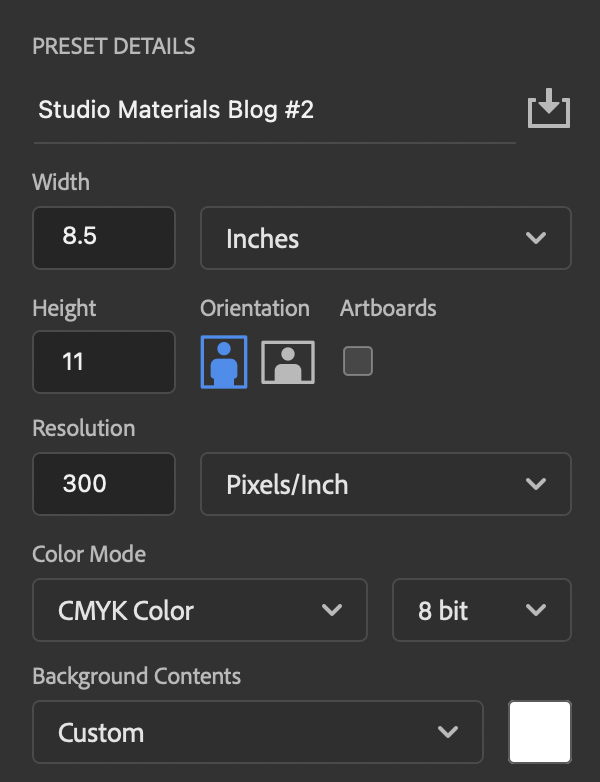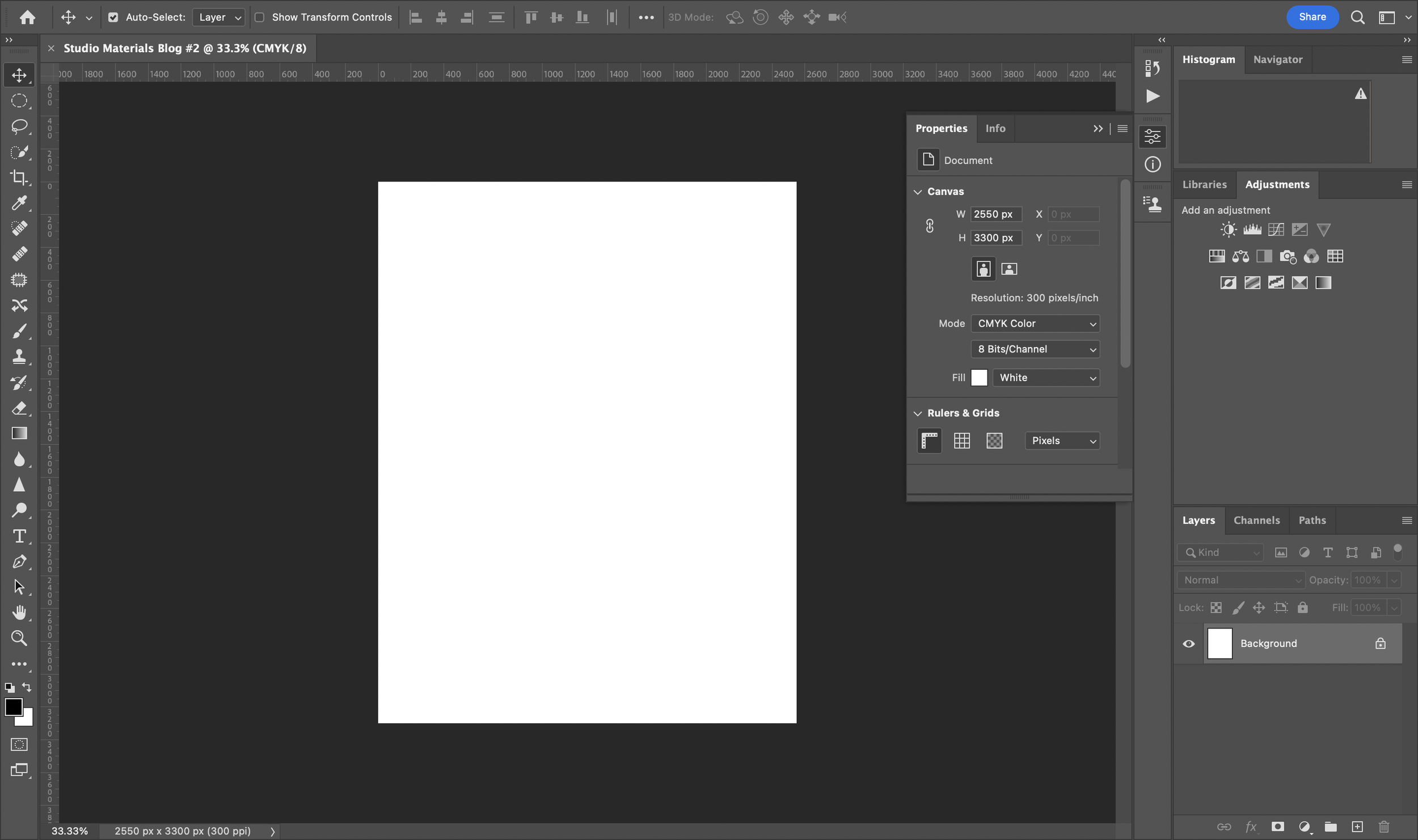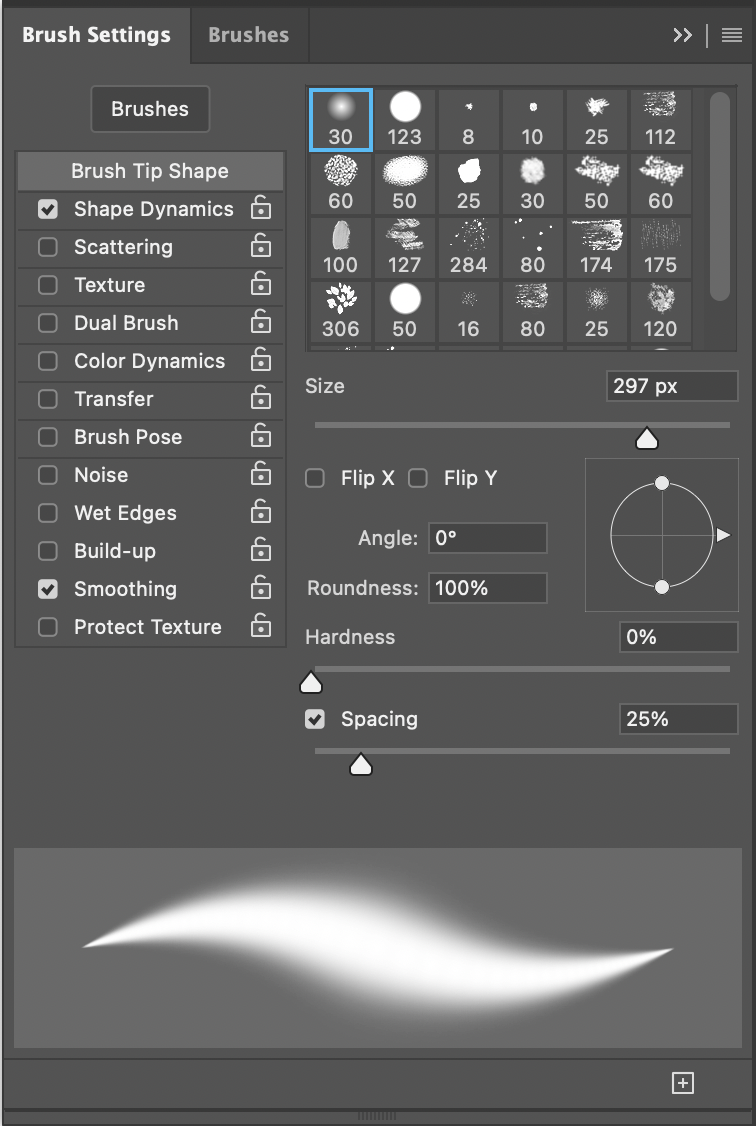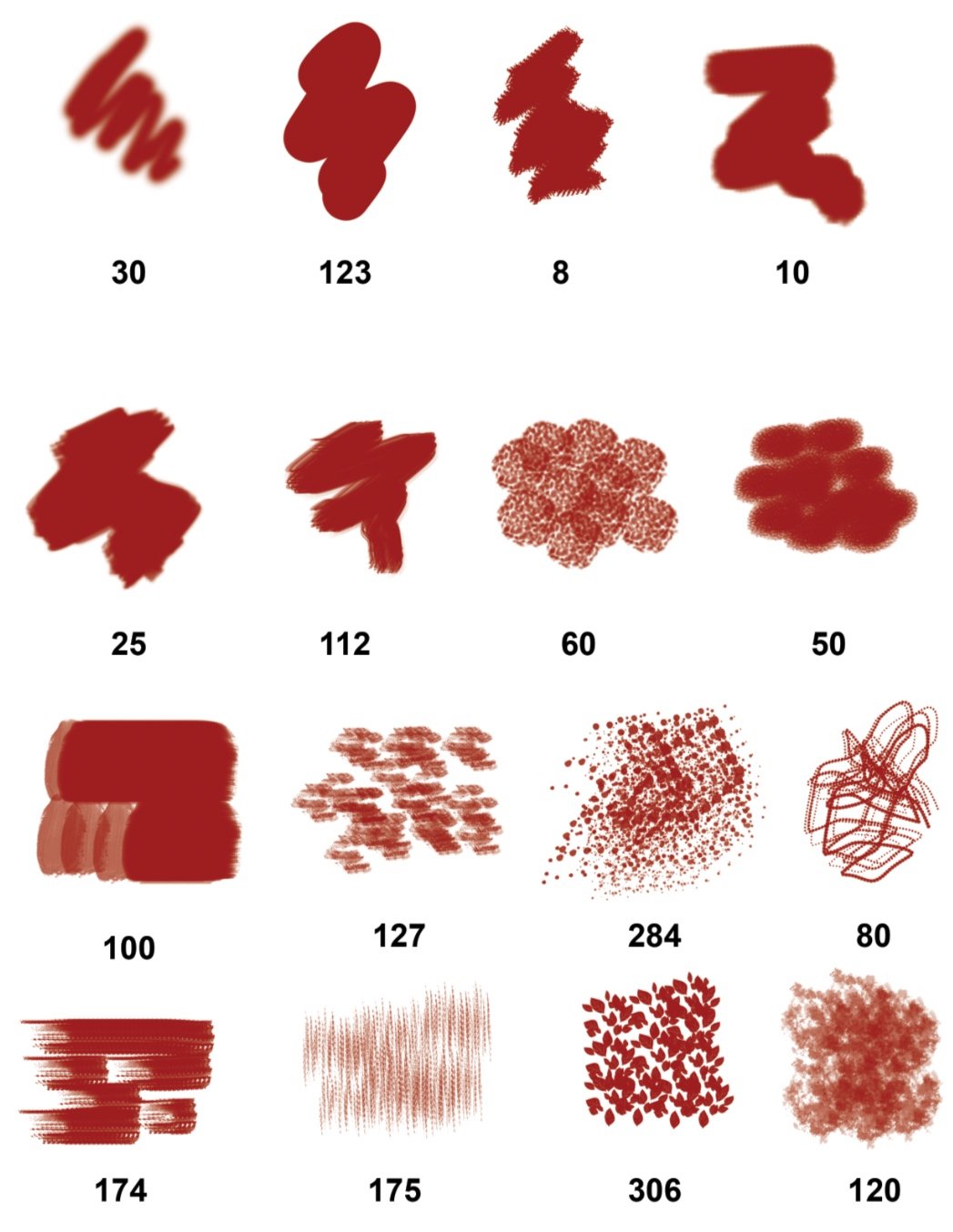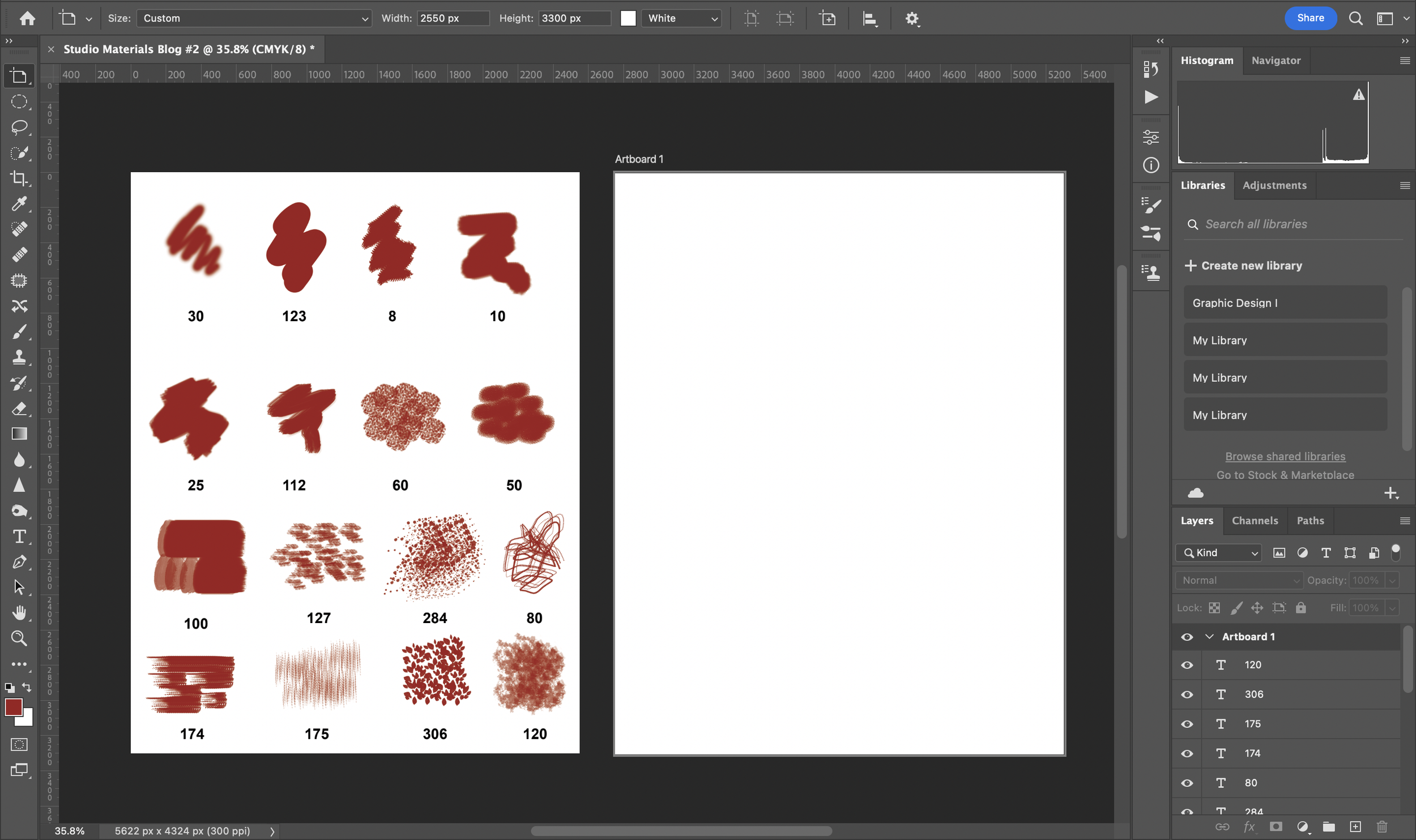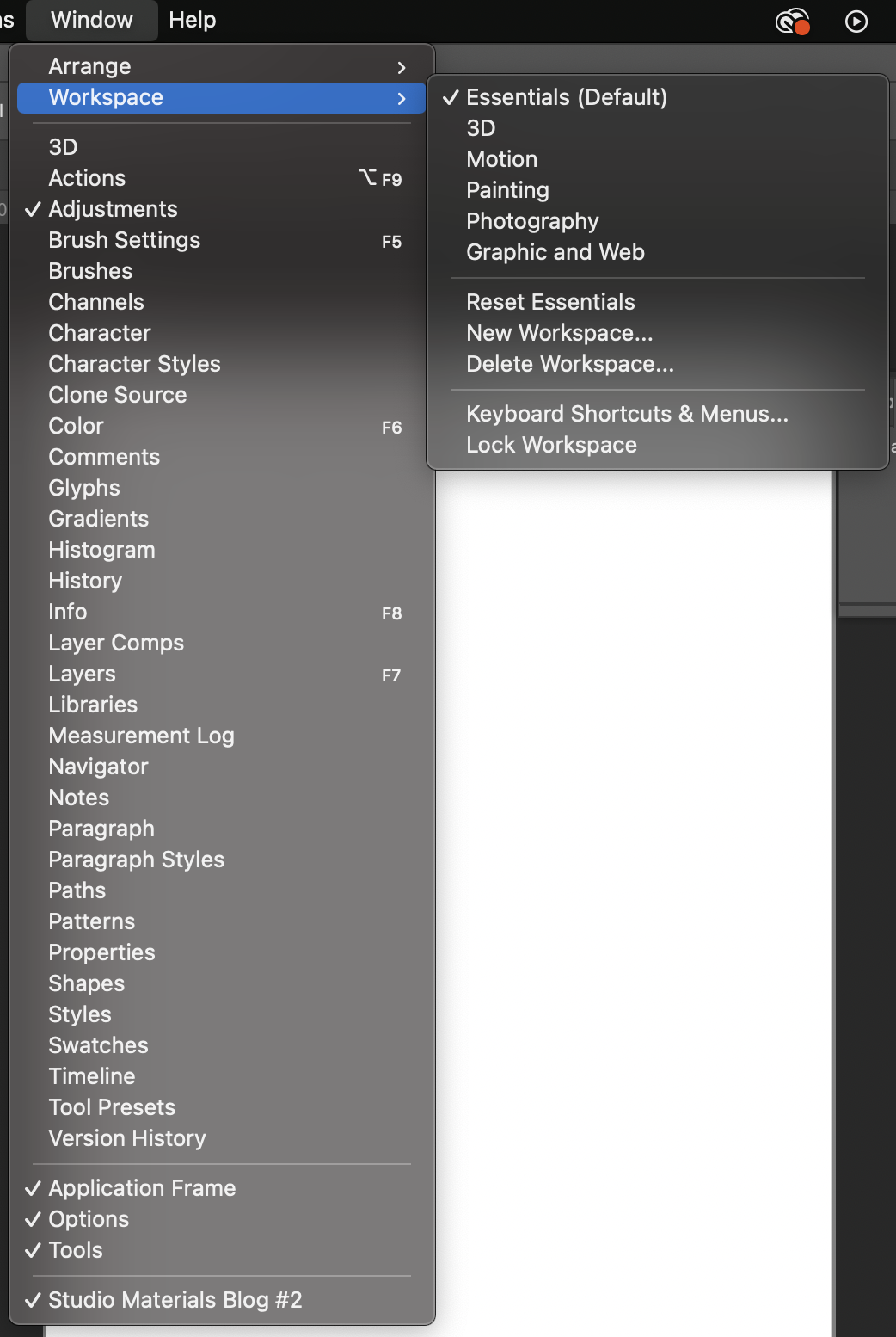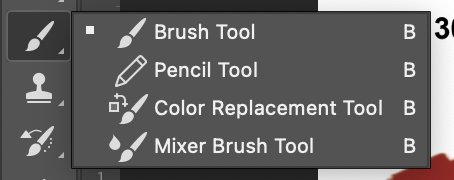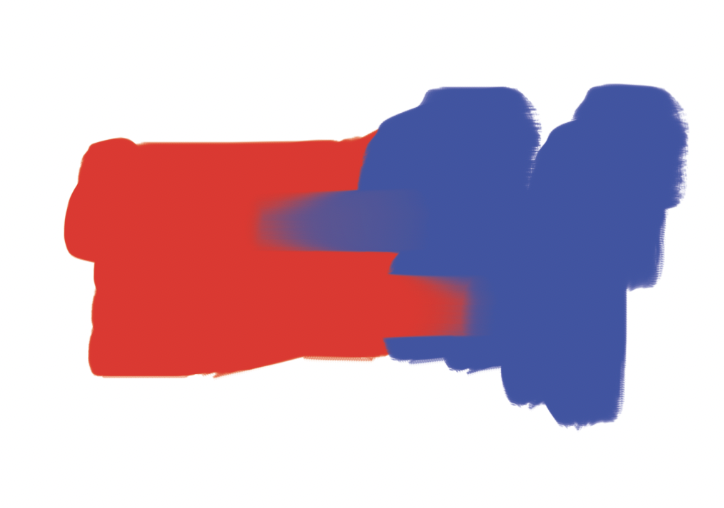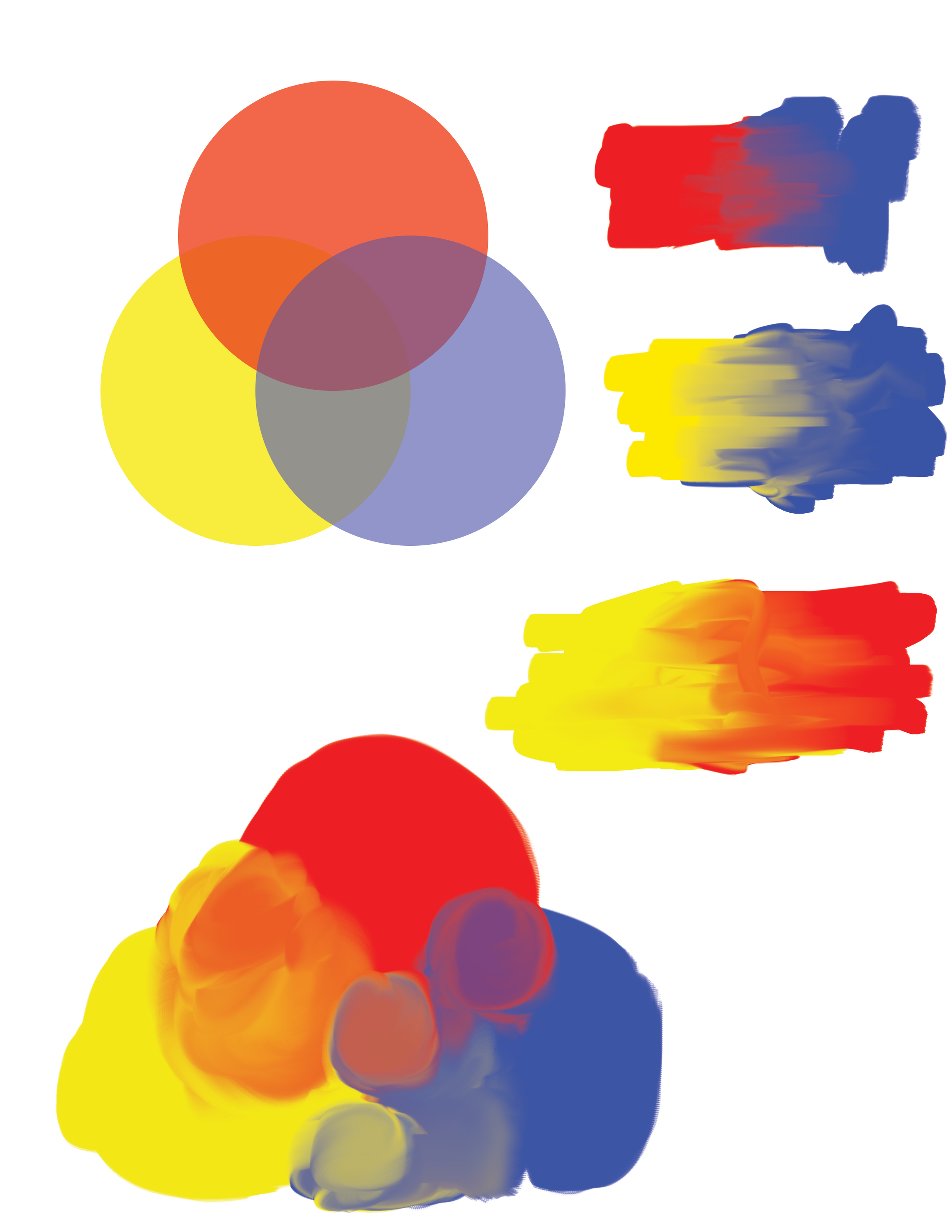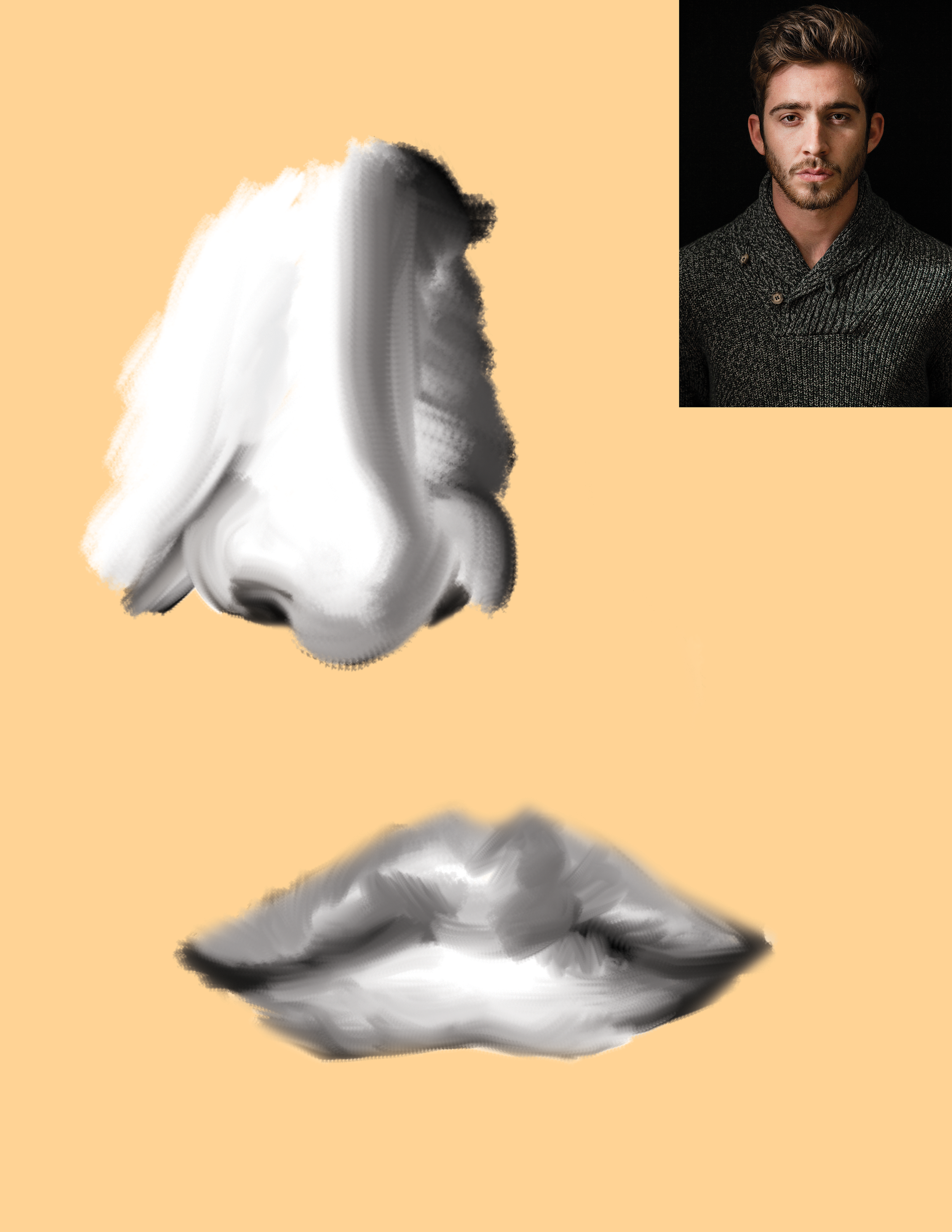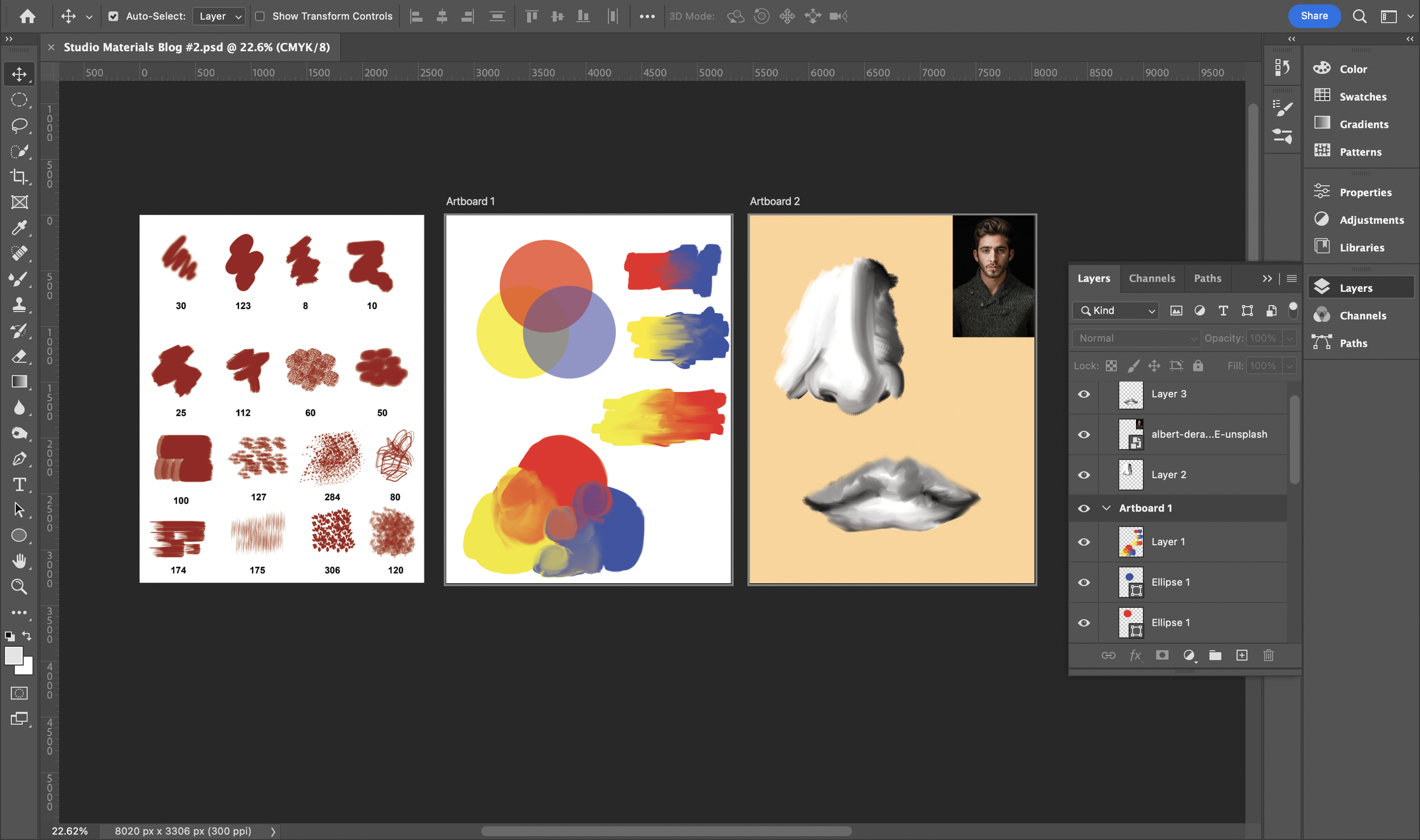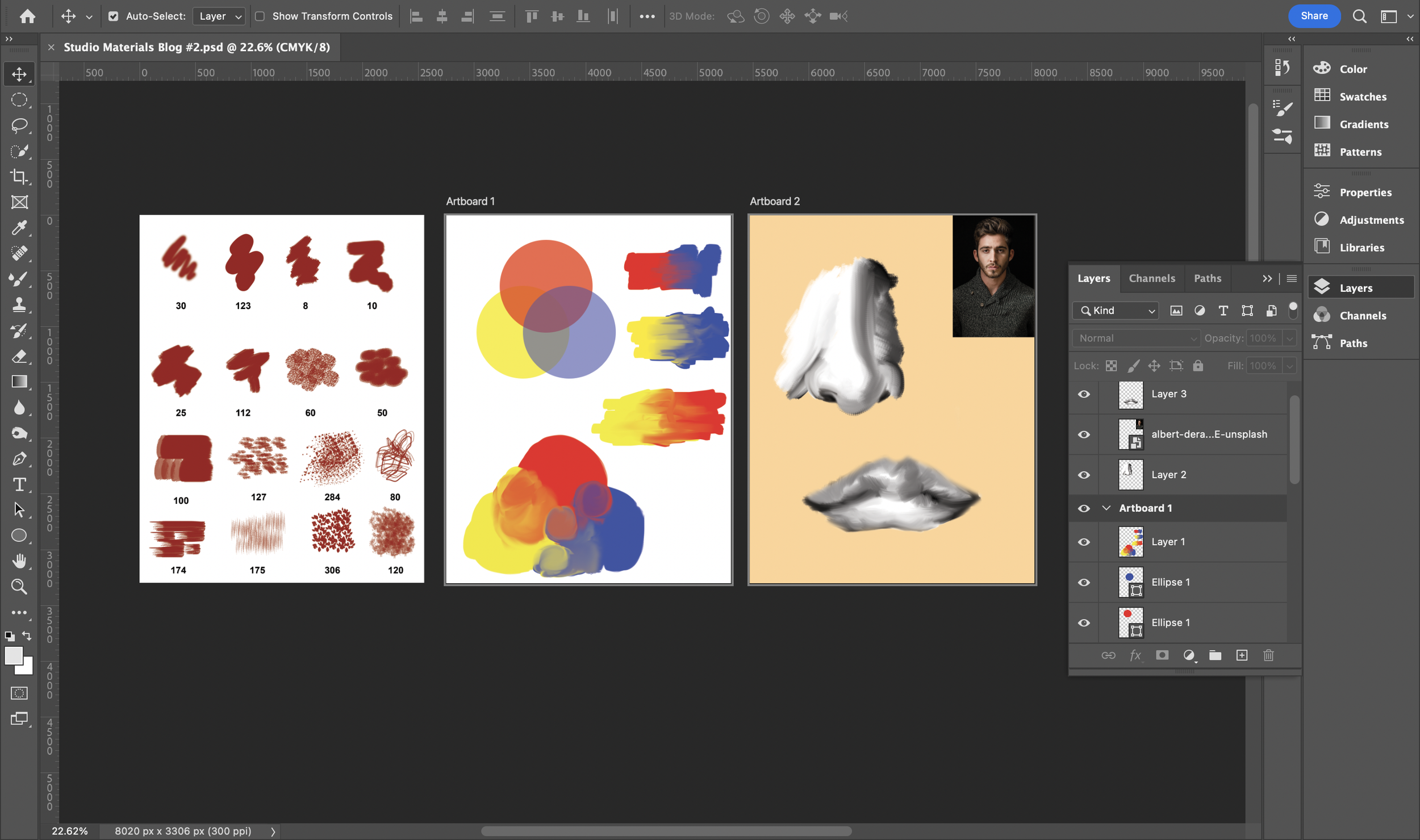
Studio Blog #2: Digital Exploration via Adobe Photoshop
For this particular blog post, I decided to take a trip back down to “memory lane” and revisit Adobe Photoshop; however, this “revisit” is, through a more detailed lense. As a graduate with a concentration in Graphic Design, I definitely have prior experience using this software, but mainly through post production, a.k.a. photo editing, especially due to my Photography minor. Therefore, when I state the term “revisit”, I’m taking myself back to when my professional art education journey had begun which was during my senior year in high school. Several years has passed since then, and I wanted to take this opportunity to experiment with/explore more of the tools that are offered in Photoshop, even through the “fine art” perspective; test the different brushes, perhaps test out how each type affects an attempted piece.
For those who are new to this program, once you open it, you will be prompted to set your dimensions, background color, etc.; all the details you need to ensure you start off what can be referred to as your “digital canvas” (at least that’s how I like to describe it). Once everything has been set to your preference, you’ll then be led to a screen with your digital canvas which is surrounded by what may seem like a plethora of buttons. Luckily, for this blog, I’ll only be going over just a portion; the rest can be left for your own downtime.
First off, I started with testing out the various brushes the program offers, using only one color; mainly those I either have never used and/or am unfamiliar with. Envisioning this as “wet media” - but digital, of course - I followed along the guidelines provided in Exploring Studio Materials - specifically from pages 85 and 89 -, written by Mary Hafeli, however, rendered in a way that works with the digital format. Different application types were applied by stroke (mouse/mouse pad click and drag) or blot (click) to help viewers better indicate the different brush productions.
Then, I started to gradually add in graphical elements as needed for [better] presentation purposes. By doing so, I used the “Ellipse tool” in attempt to present them as [somewhat] transparent circles that would show how each primary color would blend together in a refined shape. Throughout this process, because I mainly use Photoshop for photo editing, I switched back and forth between the “Photography” and “Essentials (Default)” workspaces which display the buttons differently, according to production type. Despite adjusting their opacities (a.k.a. transparencies), that method didn’t seem too successful in depicting the blending aspect of the colors; therefore, I chose a brush type, that I thought represented a physical paintbrush well, and started blending the colors in separate swatches. The outcome, to my surprise, turned out to look as if this was done with physical paint.
Moving on, to further test Photoshop’s “paint”, I took step back from color and decided to treat this particular approach as if I would with chalk & charcoal; creating a mid-toned background, while using black and white as my shades to assess shading values through a couple, facial elements (nose and lips). A portrait taken by Albert Dera was used as reference.
This overall experience taught and showed me even more possibilities when working with Adobe Photoshop, in addition to photo editing. Adobe is constantly updating and implementing AI (Artificial Intelligence) which makes processes so much easier for users to produce works of many kinds, like graphics, illustrations, film, etc.
Keep in mind -
When testing out anything that involves drawing and/or painting-like strokes, it would be HIGHLY recommended to have a(n) [electronic] sketchpad. My exploration was done with just a mousepad which made the process slightly more difficult due to limited fluid movement.
Adobe Photoshop is a paid subscription; however, various plans and bundles are offered via Adobe.com/CreativeCloud